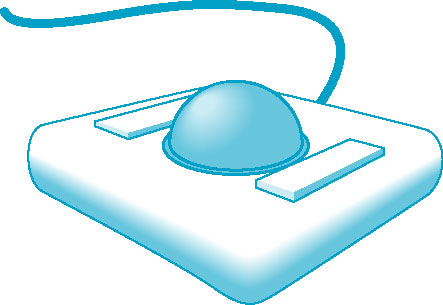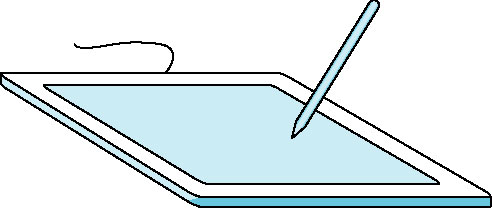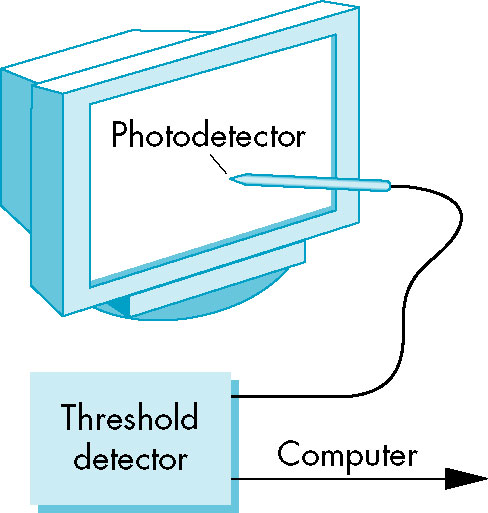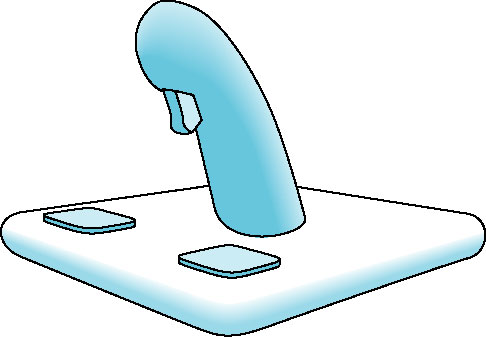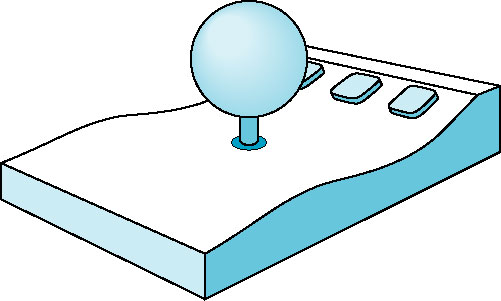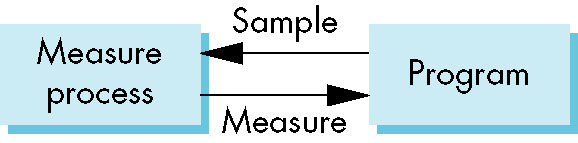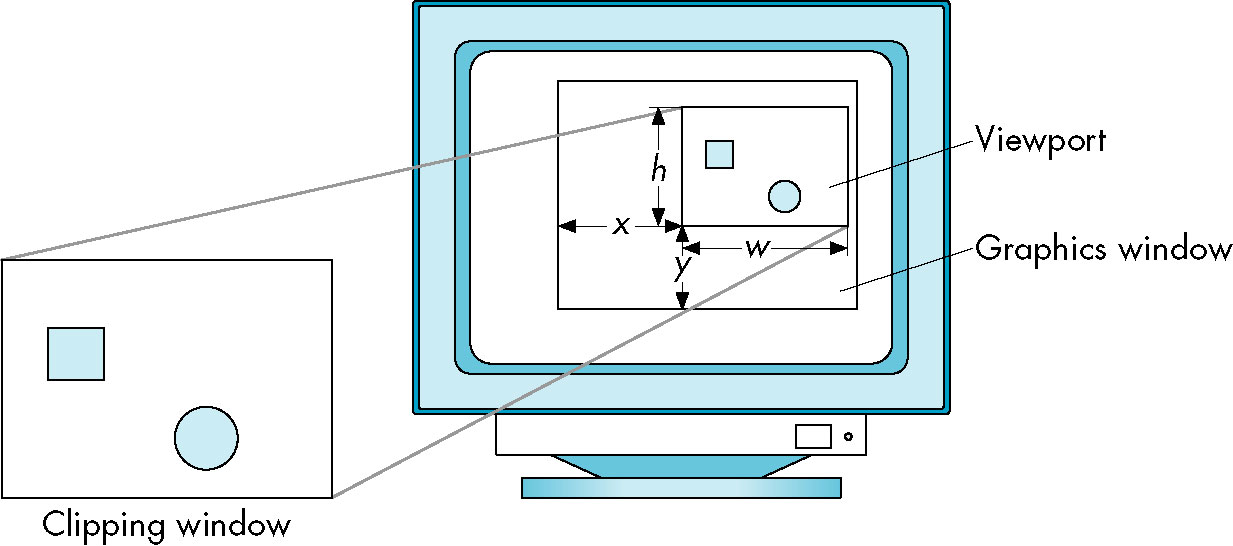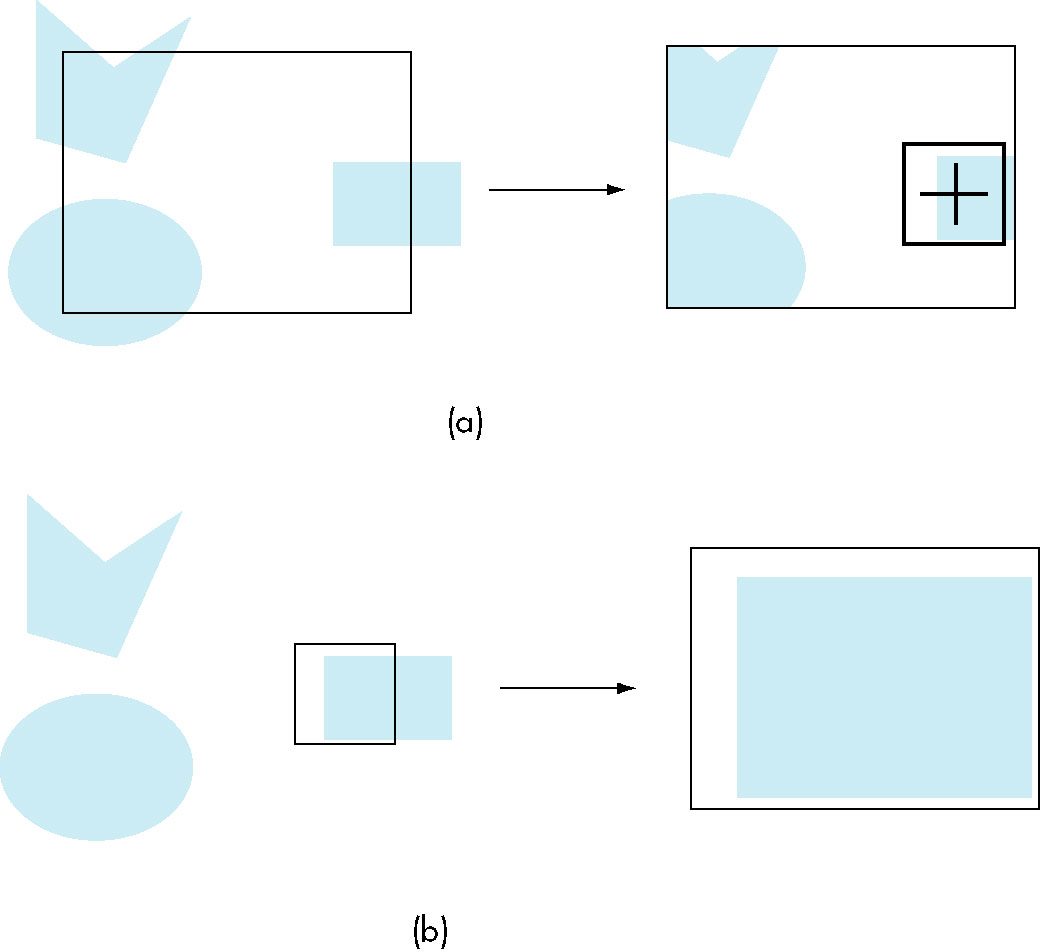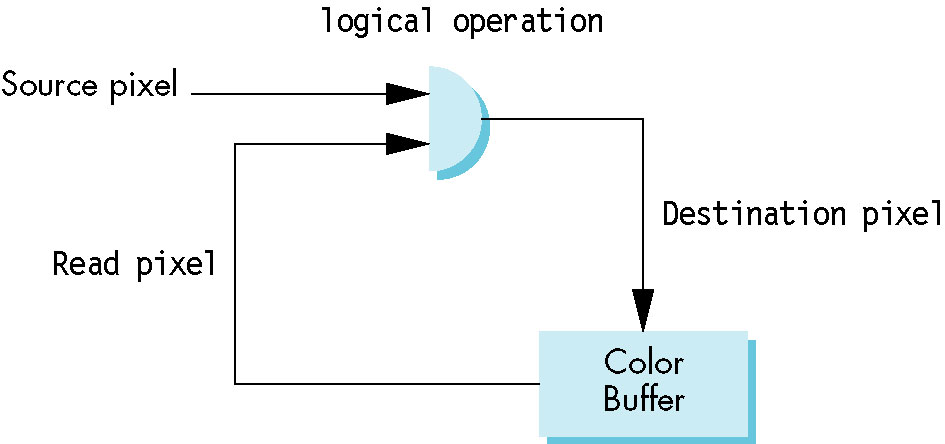CIS 41
Computer Graphics
Chapter 3 - Input and Interaction
Interaction
- Interactive computer graphics (Sutherland)
- View image
- Interact with image via input device
- "Rinse and repeat"
GLUT
- Provides a cross-platform interaction API
- Lowest common denominator (minimal functionality) of interactivity
- Keyboard
- Mouse
- Menus
- Timers
Input Devices
- More important than the physical aspects of a device are its logical
properties.
- Think of a mouse and a trackpad-- in some respects they represent the same
logical device
- or an infrared touchscreen bezel and a touch sensitive screen
- We are thus interested in logical devices
- Functionality of the device from the persepctive of an application program
- Analogy with high-level language I/O
scanf, printf, <<, >> have no awareness of the physical
nature of the
device; all that counts is that bytes can be transferred to and from them
- Similarly, mouse input simply cares about being able to query for (x, y) position; the
exact nature of the device providing that data is unimportant
Physical Devices
- But the physical aspect is important as well
- If mice and trackpads are basically the same logical device, why are trackpads mainly
on laptops and not desktops?
- Two basic categories
- pointing
- secondary button selection in addition to primary positioning function
- keyboard
- Returns character codes
- Handwriting recognition system; speech-to-text are alo examples
Physical Pointing Devices
- Mouse/trackball

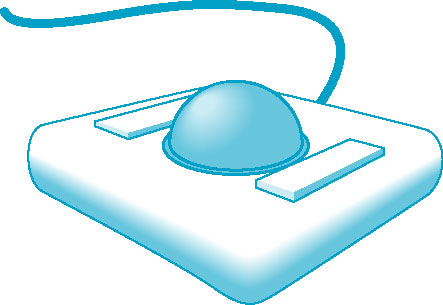
- Relative positioning devices
- Absolute position plays no role
- Inappropriate as a drawing device
- Can be implemented as a variable-sensitivity device
- Transmitted info is velocity (faster move the mouse, the further it moves)
- Data tablet
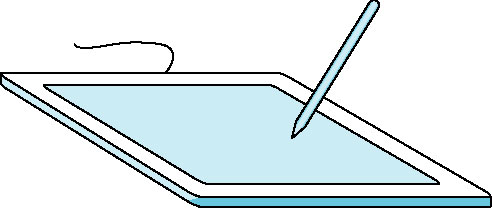
- Lightpen
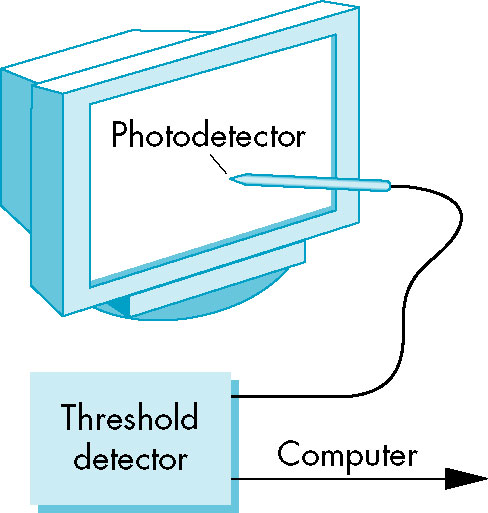
- Primarily absolute positioning
- Mainly used for selection of on-screen objects
- Joystick
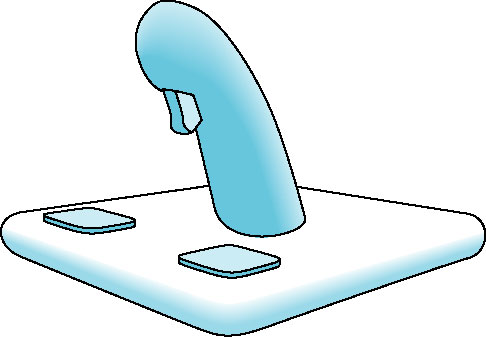
- Can also be implemented with variable sensitivity
- Mechanical elements can provide physical feedback to user
- Vibration
- Relative resistance
- Spaceball
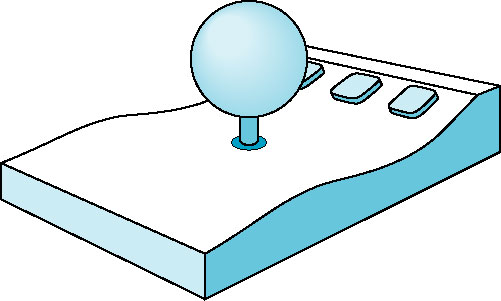
- Three-dimensional version of the joystick
- Uses pressure sensors rather than movement to provide six input
- three directions (up/down, left/right, forward/back)
- three of twisting
Logical Devices
- Logical behavior of a device is described by
- specific information (measurements) returned by the device to the program
- timestamp of the measurement
A Taxonomy of Logical Input Devices
- String Device that returns strings (sequences of characters) to the program
- Locator Provides a position
- mouse
- Often have to convert backwards from screen to world coordinates
- Pick Returns the identifier of an object on the display
- mouse
ActionEvent and MouseEvent in Java-- clicking a button generates its own (action) event, though it's
accomplished via a mouse event
- Choice Allows the user to select from a set of choices
- widget - graphical (software) component): menu, scrollbar, on screen buttons (e.g., checkboxes)
- Valuators Provides (analog) input to the program
- widgets - slidebars, dials
- Stroke Returns an array of locations
- mouse press begins the location trannsfer; mouse release terminates
Input Modes
Some terminology:
- measure - information returned to user program
- one or more characters from a keyboard
- position for a locator
- trigger - manner in which device user can signal the computer that input is
available
Enter key
- button on locator
Input modes are distinguished by the relationship between the measure and trigger:
- request mode - measure is not returned until device is triggered

// Two keyboards, cin and cin2-- want to read from either
cin >> value;
cin2 >> value; // Can't read until cin read returns
- sample mode - input is immediate-- measure is returned as soon as function is called
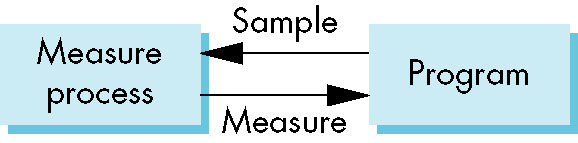
while (!done) {
if (cin.hasInput()) {
cin >> value;
done = true;
}
else if (cin2.hasInput()) {
cin2 >> value;
done = true;
}
}
- event mode - measure is place on an event queue

- Event queue processed by application
while (true) {
if (!eventQ.isEmpty()) {
event = eventQ.remove();
// Handle the event
if (event.source == cin)
process cin input
else
process cin2 input
}
}
- Event queue processed by system which invokes callback functions
void display() {
...
}
glutDisplayFunc(display); // register event handler
glutMainLoop(); // allow the system to take over and wait for events
Client-Server Model
- servers perform tasks for clients
- Workstation (display/keyboard/mouse) is a graphics server
- OpenGL program is the client
Display Processors
- How it used to be:
- Main CPU in charge of controlling display
- This task consumed most cycles
- Solved by introduction of a display processor
- limited instruction set oriented towards graphics
- User program compiled into set of graphic instruction
- These instructions sent to display processor
- Stored in display memory/file/list
- Sequence of graphic instructions that can be stored and retrieved repeatedly
- May be compiled for performance speedup
- Allows client-server configuration
- Display processor evolved into a full-fledged graphics server, and application
program into a client
Immediate Mode
- As soon as a graphics instruction is issued to the server, it's executed
- No memory of the instruction is retained
- Redisplay involves sending the insturctions to the server again
- Requires substantial data transfer between client and server
Retained-Mode
- Object is defined and specification is placed in a display list stored on server
- Object is displayed via simple call from client
- Reduced network traffic
- Often much numerical computation need be done only once and stored as part of the
display list instruction
Display Lists in OpenGL
- Must be able to create, add instructions, and invoke the list
glNewList / glEndList functions
glNewList(...);
...
glEndList();
- Display lists must be identified by a unique (integer) identifier
- Can also specify whether should also display as list is constructed (
GL_COMPILE_AND_EXECUTE),
or merely compiled (GL_COMPILE).
const int MY_SQUARE = 1;
...
glNewList(MY_SQUARE, GL_COMPILE);
glBegin(GL_POLYGON);
glColor3f(1, 0, 0);
glVertex2f(-.5, -.5);
glVertex2f(.5, -.5);
glVertex2f(.5, .5);
glVertex2f(-.5, .5);
glEnd();
glEndList();
glCallList to invoke (and thus display) the list.
glCallLIst(MY_SQUARE);
- Once the list is specified and compiled, it can no longer be modified
static void display(void) {
glClear (GL_COLOR_BUFFER_BIT);
glColor3f(1, 0, 0);
double d = 1;
glCallList(MY_SQUARE);
glColor3f(0, 1, 0);
d = .5;
glCallList(MY_SQUARE);
glFlush();
}
void init() {
glClearColor(1.0, 1.0, 1.0, 1.0);
double d = 1;
glNewList(MY_SQUARE, GL_COMPILE);
glBegin(GL_POLYGON);
// Current value of d is compiled into the list, the d-modification logic above has no effect
glVertex2f(-d, -d);
glVertex2f(d, -d);
glVertex2f(d, d);
glVertex2f(-d, d);
glEnd();
glEndList();
}
- The current state of the system (including transformations) affects how the list is displayed.
static void display(void) {
glClear (GL_COLOR_BUFFER_BIT);
glColor3f(1, 0, 0);
glCallList(MY_SQUARE);
glColor3f(0, 1, 0);
glRotatef(45, 0, 0, 1);
glCallList(MY_SQUARE);
glFlush();
}
- Furthermore, execution of the display list changes the state of the system
static void display(void) {
glClear (GL_COLOR_BUFFER_BIT);
glColor3f(0, 0, 1);
glBegin(GL_POLYGON);
glVertex2f(-.5, -.5);
glVertex2f(.5, -.5);
glVertex2f(.5, .5);
glVertex2f(-.5, .5);
glEnd();
glRotatef(22, 0, 0, 1);
glCallList(MY_SQUARE);
glRotatef(22, 0, 0, 1);
glBegin(GL_POLYGON); // Will display in red
glVertex2f(-.5, -.5);
glVertex2f(.5, -.5);
glVertex2f(.5, .5);
glVertex2f(-.5, .5);
glEnd();
glFlush();
}
void init() {
glClearColor(1.0, 1.0, 1.0, 1.0);
glNewList(MY_SQUARE, GL_COMPILE);
glBegin(GL_POLYGON);
glColor3f(1, 0, 0);
glVertex2f(-.5, -.5);
glVertex2f(.5, -.5);
glVertex2f(.5, .5);
glVertex2f(-.5, .5);
glEnd();
glEndList();
}
The Matrix Stacks
- OpenGL maintains stacks of the matrices to prevent execution of a display list from making unwanted/unexpected
changes to the system state
glPushAttrib(), glPushMatrix(), glPopAttrib(), glPopMatrix()
static void display(void) {
glClear (GL_COLOR_BUFFER_BIT);
glColor3f(0, 0, 1);
glBegin(GL_POLYGON);
glVertex2f(-.5, -.5);
glVertex2f(.5, -.5);
glVertex2f(.5, .5);
glVertex2f(-.5, .5);
glEnd();
glRotatef(22, 0, 0, 1);
glCallList(MY_SQUARE);
glRotatef(22, 0, 0, 1);
glBegin(GL_POLYGON); // Will display in red
glVertex2f(-.5, -.5);
glVertex2f(.5, -.5);
glVertex2f(.5, .5);
glVertex2f(-.5, .5);
glEnd();
glFlush();
}
void init() {
glClearColor(1.0, 1.0, 1.0, 1.0);
glNewList(MY_SQUARE, GL_COMPILE);
glPushAttrib(GL_ALL_ATTRIB_BITS);
glPushMatrix();
glBegin(GL_POLYGON);
glColor3f(1, 0, 0);
glVertex2f(-.5, -.5);
glVertex2f(.5, -.5);
glVertex2f(.5, .5);
glVertex2f(-.5, .5);
glEnd();
glPopMatrix();
glPopAttrib();
glEndList();
}
Display Lists and Modelling
- Can invoke other lists within list definitions
- Allows for hierarchical specification of models
static void display(void) {
glClear (GL_COLOR_BUFFER_BIT);
glCallList(CAR_BODY);
glFlush();
}
void init() {
GLfloat c = (M_PI/180);
glClearColor(1.0, 1.0, 1.0, 1.0);
glNewList(WHEEL, GL_COMPILE);
glPushAttrib(GL_ALL_ATTRIB_BITS);
glPushMatrix();
glColor3f(0, 0, 0);
for (GLint i = 0; i <= 360; i += 10) {
glBegin(GL_TRIANGLES);
glVertex2i(0, 0);
glVertex2f(.1 *cos(c * i), .1*sin(c * i));
glVertex2f(.1*cos(c * (i+10)), .1*sin(c * (i+10)));
glEnd();
}
glPopMatrix();
glPopAttrib();
glEndList();
glNewList(CAR_BODY, GL_COMPILE);
glPushAttrib(GL_ALL_ATTRIB_BITS);
glPushMatrix();
glBegin(GL_POLYGON);
glColor3f(1, 0, 0);
glVertex2f(-.5, -.5);
glVertex2f(.5, -.5);
glVertex2f(.5, .5);
glVertex2f(-.5, .5);
glEnd();
glTranslatef(.5, -.5, 0);
glCallList(WHEEL);
glTranslatef(-1, 0, 0);
glCallList(WHEEL);
glPopMatrix();
glPopAttrib();
glEndList();
}
Convenience Functions for List Maintenance and Invocation
glGenLists() - provides unique numbers for multiple lists
glCallLists() - invokes multiple display lists with a single call
Programming with Event-Driven Input
- Using GLUT functions only
- Only a small subset of actual events that can be handled by platform-specific functions
Working with the Mouse
- Two types of events:
- move event - mouse moved with one of the buttons pressed
- passive move event - move without button pressed
- mouse event - button pressed or released
- information (measure) returned:
- which button pressed
- the state of the button after the event (up or down)
- coordinates of the mouse in window coordinates -- origin at upper left
glutMouseFunc - registers callback for mouse events
void mouse(int button, int state, int x, int y) {
...
}
...
main() {
...
glutMouseFunc(mouse);
...
}
Additional Callbacks
glutMotionFunc(void (*func)(int x, int y))
- mouse drag (button pressed)
glutPassiveMotionFunc(void (*func)(int x, int y))
- mouse motion with no button pressed
glutReshapeFunc(void (*func)(int width, int height))
- width and height of resized window
glutKeyboardFunc(void (*func)(unsigned char c, int x, int y))
x and y represent the mouse location when key was pressed
glIdleFunc(void (*func)(void))
- Called repeatedly when no other events are being handled
- To change callback, call with new function; to clear callback, set to
NULL
Callback-Related Coordinates
- The coordinates sent to the callback are in terms of window coordinates
- OpenGL has world coordinate system with origin at lower left
- y coordinate must therefore be inverted
- Given height of window, h, we get
y = h - y
Window Management
int glutCreateWindow(char *title)
- Must define callbacks on a window-by-window basis
void setWindow(int)
int getWindow()
Menus
- One of the (software) widgets we referred to earlier
- Nothing platform-specific required so can be defined in GLUT
- Need to be able to:
- Specify menu structure
- Actions to be taken on menu item selection
- Basic functions
int glutCreateMenu(menu handler)
- function pointer (
void (*func)(int))
void glutAddMenuEntry(char *menuText, int selectionValue)
void glutAttachMenu(int mouseButton)
void glutAddSubMenu(char *menuText, int menuId)
- Single-level menu
glutCreateMenu(shapeMenu);
glutAddMenuEntry("rectangle", 1);
glutAddMenuEntry("triangle", 2);
glutAddMenuEntry("oval", 3);
glutAddMenuEntry("polygon", 4);
glutAttachMenu(GLUT_RIGHT_BUTTON);
...
void shapeMenu(int selection) {
switch (selection) {
case 1: drawRectangle(); break;
case 2: drawTriangle(); break;
case 3: drawOval(); break;
case 4: drawPolygon(); break;
}
glutPostRedisplay(); // to remove image of menu from display
}
- Hierarchical menu
c_menu = glutCreateMenu(color_menu);
glutAddMenuEntry("Black",0);
glutAddMenuEntry("Red",1);
glutAddMenuEntry("Green",2);
glutAddMenuEntry("Blue",3);
glutAddMenuEntry("Cyan",4);
glutAddMenuEntry("Magenta",5);
glutAddMenuEntry("Yellow",6);
glutAddMenuEntry("White",7);
glutCreateMenu(main_menu);
glutAddMenuEntry("new polygon", 1);
glutAddMenuEntry("end polygon", 2);
glutAddMenuEntry("delete polygon", 3);
glutAddMenuEntry("move polygon", 4);
glutAddMenuEntry("quit",5);
glutAddSubMenu("Colors", c_menu);
glutAttachMenu(GLUT_MIDDLE_BUTTON);
...
void color_menu(int index) {...}
void main_menu(int index) {...}
The square Program of the Text
- Leaves a trail of Squares in its wake when mouse is dragged with left button
- exits on right button click
- Handles resize
Redisplaying the Squares on Redraw
- Use
vector
- Iterate through vector on redisplay
Picking
Process of selecting an object (not simply a position) on the screen.
- Not so bad when dealing with a purely two dimensional image
- Becomes difficult if not impossible in a 3D pipleined system
- Several ways of achieving picking in a modern graphics system
- Associate with each object of interest, its aligned, bounding rectangle
(smallest rectangle that can enclose the object and is parallel to the axes).
- Applications can then achieve approximately accurate picking through this association.
- Use the back buffer to maintain unique color versions of the objects of
interest
- The back buffer is the one in which an image is built during double-buffering (the front buffer
is the one being displayed).
- Placing objects into the back buffer has no effect on the display
- We can then get the mouse's position, retrive the pixels at that position, determine the color,
and thus the object.
- Normal rendering can then follow (assuming we are performing double buffering.
- Selection
- Narrow down the area of interest (near the cursor) and only look at those objects within that area.
- Place these objects (of interest) on a hit list
- Provide this list to the application program for subsequent examination
The Viewport
- Just briefly mentioned until now
- Maps to a portion of the window (often the whole window)
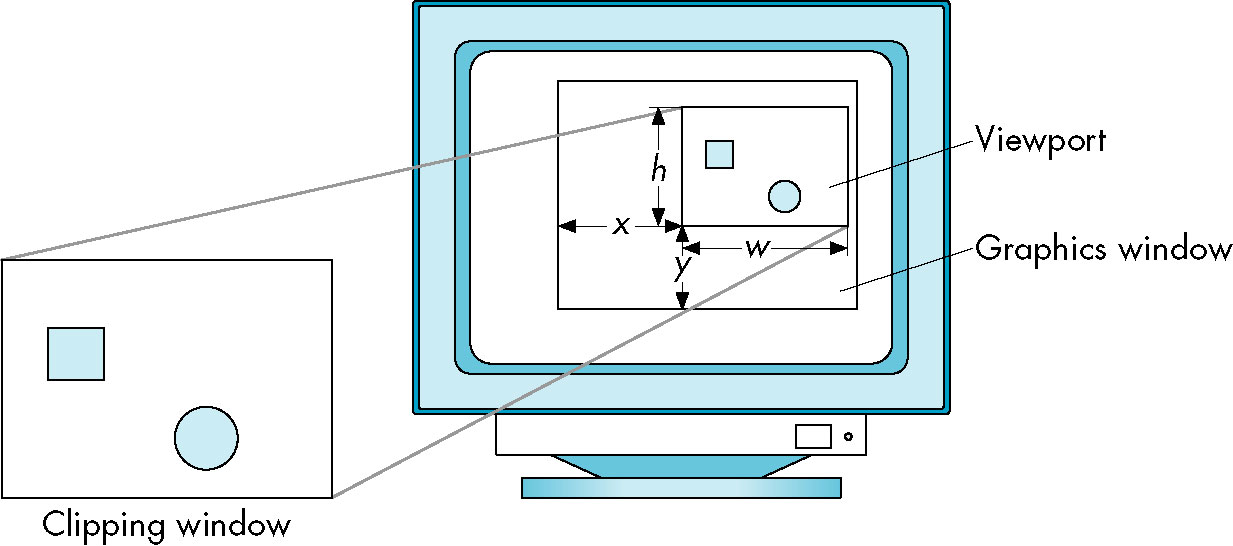
- (Complete) Viewing volume in turn maps to (complete) viewport
- Viewport effectively determines size of viewing volumne in window
- Important to maintain same aspect ratio as window, or get distortion
Picking via Selection in OpenGL - The pick Program
- Requires an extra rendering
- Uses a special rendering mode, known as selection mode
- The point of this rendering is to keep track of which objects were actually rendered
- We associate a name (actually an integer) with each object as its rendered
- While in selection mode, each primitive within the clipping/viewing volumen generates a
hit stored in a name stack buffer.
- This name stack can be manipulated with several other functions
- The resulting information is known as the hit list
- The application program is supplied with the hit list and can then process it to determine which item
was selected.
- The steps (from the red book):
- Specify the array to be used for the returned hit records with
glSelectBuffer().
- Enter selection mode by specifying
glRenderMode(GL_SELECT).
- Initialize the name stack using
glInitNames() and glPushName().
- Define the viewing volume you want to use for selection.
- Usually this is different from the viewing volume you originally used to draw the scene (ising
gluOrthod2D,
for example), so you probably want to save and then restore the current transformation state with
glPushMatrix() and glPopMatrix().
- The calculation of an appropriate volume is fairly complex, so OpenGL provides it for you via the
gluPickMatrix
function
- Alternately issue primitive drawing commands and commands to manipulate the name stack (
glLoadName())
so that each primitive of interest has an appropriate (and unique) name assigned.
- Exit selection mode using
glRenderMode(GL_RENDER) and process the returned selection data (the hit records).
- The functions in more detail
glRenderMode(mode) - specifies current rendering mode; argument values are
- GL_RENDER -- normal rendering to the color buffers
- GL_SELECT -- rendering for selection purposes (no display)
- GL_FEEDBACK -- no interest to us
glSelectBuffer(stackSize, stackPtr) - specifes the hit list array
glInitNames() - initializes the name stack (to empty)
glPushName(name) - pushes name (actually integer) onto name stack
glPopName() - pops name stack
glLoadName(newName) - replaces name at top of stack with newName
- Our examples will typically have 1 element on the stack which we keep replacing (with a new name for
the next item to be picked).
- Since we can't replace the top of an empty stack, stack initialization is usually followed by a dummy push.
gluPickMatrix(x, y, width, height) - creates a viewing volume of width and
height and centered around (window coordinates) x and y.
- This is essentially the inverse of the transformation that takes the points in the viewing volume
(specified using world coordinates) and converts them into window coordinates.
- The smaller the width and height, the more sensitive the picking operation
- The resulting volume is mapped to the entire viewport
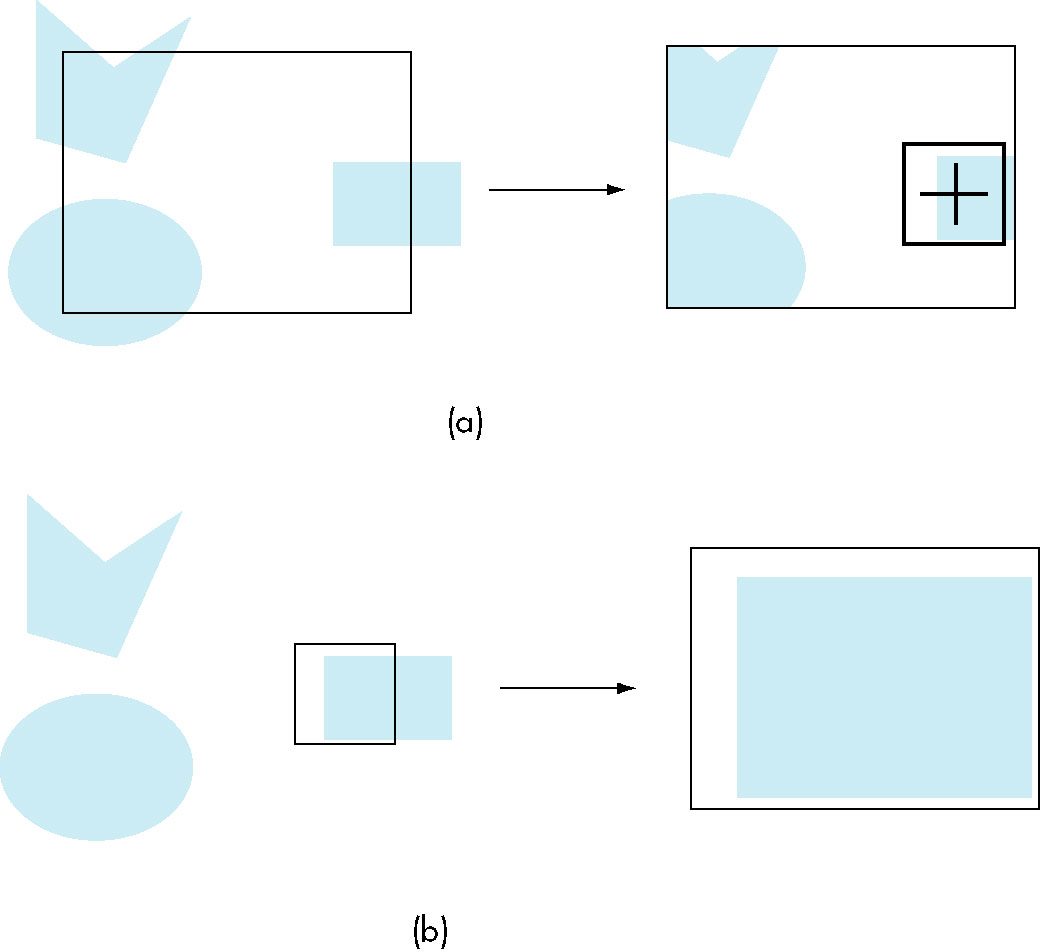
Breakdown of the Code
- entering selection mode is usually performed in the mouse callback (that's when picking is being performed)
- The
gluPickMatrix call should be followed by the same projection matrix manipulation (in this case
an Orthod2D call) as in the reshape callback (i.e, the same projection transformation as would be done in
normal rendering mode).
- The call to
glRenderMode to reenter normal rendering mode also returns the number of hits
generated while in selection mode
const int SELECT_BUFF_SIZE = 512;
const int CLICK_BOX_SIZE = 2;
const float
ORTHO_LEFT = -2.0,
ORTHO_RIGHT = 2.0,
ORTHO_BOTTOM = -2.0,
ORTHO_TOP = 2.0;
void mouse(int button, int state, int x, int y) {
GLuint selectBuf[SELECT_BUFF_SIZE];
GLint hits;
GLint viewport[4];
if (button == GLUT_LEFT_BUTTON && state == GLUT_DOWN) {
glGetIntegerv (GL_VIEWPORT, viewport); // Need viewport for gluPicMatrix call
glSelectBuffer (SELECT_BUFF_SIZE, selectBuf);
glRenderMode(GL_SELECT);
glInitNames();
glPushName(0);
glMatrixMode (GL_PROJECTION);
glPushMatrix ();
glLoadIdentity ();
gluPickMatrix ((GLdouble) x, (GLdouble) (viewport[3] - y), CLICK_BOX_SIZE, CLICK_BOX_SIZE, viewport);
gluOrtho2D (ORTHO_LEFT, ORTHO_RIGHT, ORTHO_BOTTOM, ORTHO_TOP); // same as in reshape callback -- want same space
drawObjects(GL_SELECT);
glMatrixMode (GL_PROJECTION);
glPopMatrix ();
glFlush ();
hits = glRenderMode (GL_RENDER);
processHits (hits, selectBuf);
glutPostRedisplay();
}
}
- The objects are drawn in a separate function, controlled by the mode
- Allows normal and selection mode rendering
glRect takes upper left and lower right vertices
- Each object is preceded by a load of the name stack with a different name
void drawObjects(GLenum mode) {
if(mode == GL_SELECT) glLoadName(1);
glColor3f(1.0, 0.0, 0.0);
glRectf(-0.5, -0.5, 1.0, 1.0);
if(mode == GL_SELECT) glLoadName(2);
glColor3f(0.0, 0.0, 1.0);
glRectf(-1.0, -1.0, 0.5, 0.5);
}
- Processing the hiits entails iterating through the hit list to find the objects that
were 'visible' during the selection rendering ('were hit')
- The hit list consists of a sequence of hits where each hit's structure is:
- the number of names on the name stack during the hit
- This will always be 1 for our example (never have more than 1 name on the stack)
- A pair of x/y values used for depth information
- For 3D picking, this is used to select front/back objects
- the entries from the name stack
void processHits (GLint hits, GLuint buffer[]) {
unsigned int i, j;
GLuint names, *ptr;
printf ("hits = %d\n", hits);
ptr = (GLuint *) buffer;
for (i = 0; i < hits; i++) { /* for each hit */
names = *ptr;
ptr+=3;
for (j = 0; j < names; j++) { /* for each name */
if(*ptr==1) printf ("red rectangle\n");
else printf ("blue rectangle\n");
ptr++;
}
printf ("\n");
}
}
The CAD Program
- Functionality
- Manipulation of polygons: creating, moving, deleting
- Color selection
- Our Implementation
- Vertex, Color, BoundingBox, and Polygon classes
- Vectors of vertices
- Dynamic, state-driven menus
- Uses bounding box picking
- Drag-and-drop moving
- Point-and-delete
- Pseudo-rubberbanding
Working With Shape Objects
Animation
- Periodically modify the image to provide the illusion of motion
- Rotating square
double theta = 0;
while (true) {
glBegin(GL_POLYGON);
glVertex2f(0.5, 0.5);
glVertex2f(0.5, 0.-5);
glVertex2f(-0.5, -0.5);
glVertex2f(-0.5, 0.5);
glEnd();
theta += 10;
}
- Need to display each image modification
double theta = 0;
while (true) {
glBegin(GL_POLYGON);
glVertex2f(0.5, 0.5);
glVertex2f(0.5, 0.-5);
glVertex2f(-0.5, -0.5);
glVertex2f(-0.5, 0.5);
glEnd();
theta += 10;
}
Double Buffering
What if image redraw is very time-consuming?
- User will see image update in form of flicker or...
- Need to perform redraw away from prying eyes
- Need two buffers
- One is displayed, while....
- ... second is being updated
- When done... swap buffers and repeat
- OpenGL provides double buffering
glutInitializeDisplayMode
glutSwapBuffers()
Timers
- Need some way of slowing down the display
- OpenGL supplies a timer callback that can act as a delaying element
Logic Operations
- Given two bits, there are sixteen functions that can be applied
| | 0 0 | 0 1 | 1 0 | 1 1
|
| 0 | 0 | 0 | 0 | 0
|
| & | 0 | 0 | 0 | 1
|
| !-> | 0 | 0 | 1 | 0
|
| b1 | 0 | 0 | 1 | 1
|
| !<- | 0 | 1 | 0 | 0
|
| b2 | 0 | 1 | 0 | 1
|
| ^ | 0 | 1 | 1 | 0
|
| | | 0 | 1 | 1 | 1
|
| !| | 1 | 0 | 0 | 0
|
| <-> | 1 | 0 | 0 | 1
|
| !b2 | 1 | 0 | 1 | 0
|
| <- | 1 | 0 | 1 | 1
|
| !b1 | 1 | 1 | 0 | 0
|
| -> | 1 | 1 | 0 | 1
|
| !& | 1 | 1 | 1 | 0
|
| 1 | 1 | 1 | 1 | 1
|
- If we consider this in the context of the new pixel and current pixel value,
this becomes an issue of blending the old and new pixel values.
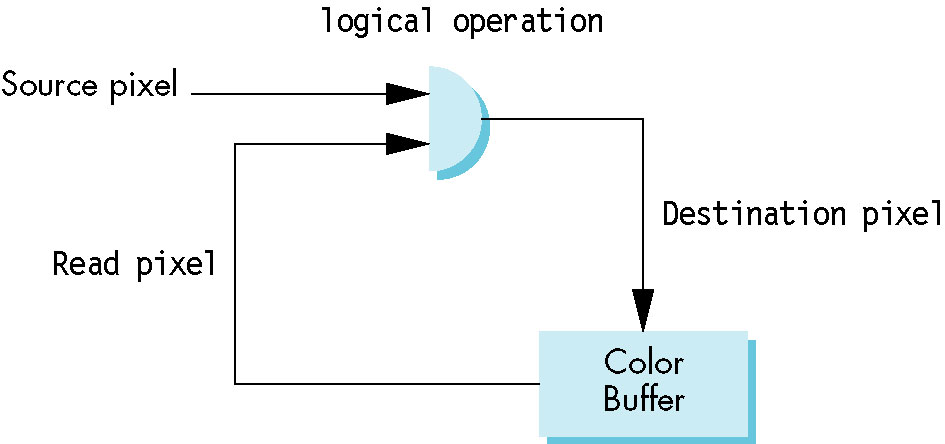
- We are interested in two modes:
- copy/replacement (b1 in the above, assuming b1 is the new pixel)
` - Completely overwrites the original value
- XOR (^)
- Has the useful property (as we'll see) of
b1 ^ b2 ^ b1 = b2
Rubberbanding using XOR Logic Operation
- Use functions
glEnable(GL_LCOLOR_LOGIC_OP)
glLogicOp(GL_XOR) (Reset using GL_COPY)
- First time through the color will xor with the current pixel color, producung the new image
in a weird color (the blending)
- Redrawing the line erases it (a ^ b ^ b = a)
- Allows one to update just the relevant portion of the display (rather than a full redraw as we
do in the CAD program).
Code for Chapter 3