In addition to secure transmission, the program provides a GUI-based file transfer (based upon the familiar drag-and-drop interface) and a much friendlier and configurable terminal screen, supporting multiple windows, fonts, colors, etc.
Using ssh
Assuming you've downloaded and installed the software from SSH Communications Security, here is
how to connect to the vc13 machine.
Click on the ssh icon installed on your desktop. A blank, inactive terminal screen will appear.
Click the Quick Connect on the tool bar, and then fill in the host name (in the image
I am connecting to vc13.vc.panix.com and the user name
(weiss in the image-- you should use your own username that you received ffrom me via email --
leave the other two boxes unchanged and click Connect:
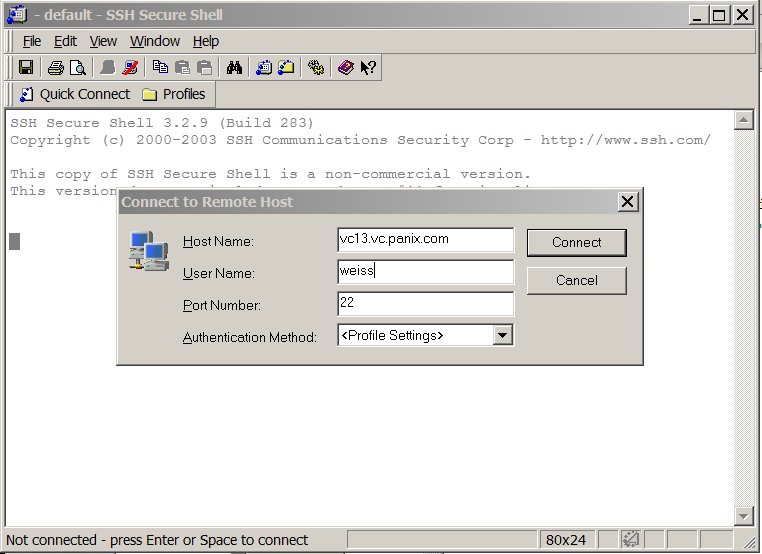
You will be prompted for your password and then connected to the remote machine. A pop-up may appear asking if you wish to name this profile (so you don't have to enter the information next time).
Once connected you have a nice terminal interface. Copying and pasting using your mouse is available (though you use Ctl-Ins and Shift-Ins for copy and paste respectively (rather than the Ctl-C/Ctl-V you're probably accustomed to).
You can open additional terminal windows by going to Window/New Terminal on the menu.
ssh also provides a GUI-based file transfer facilitiy. Go to Window/New File Transfer:
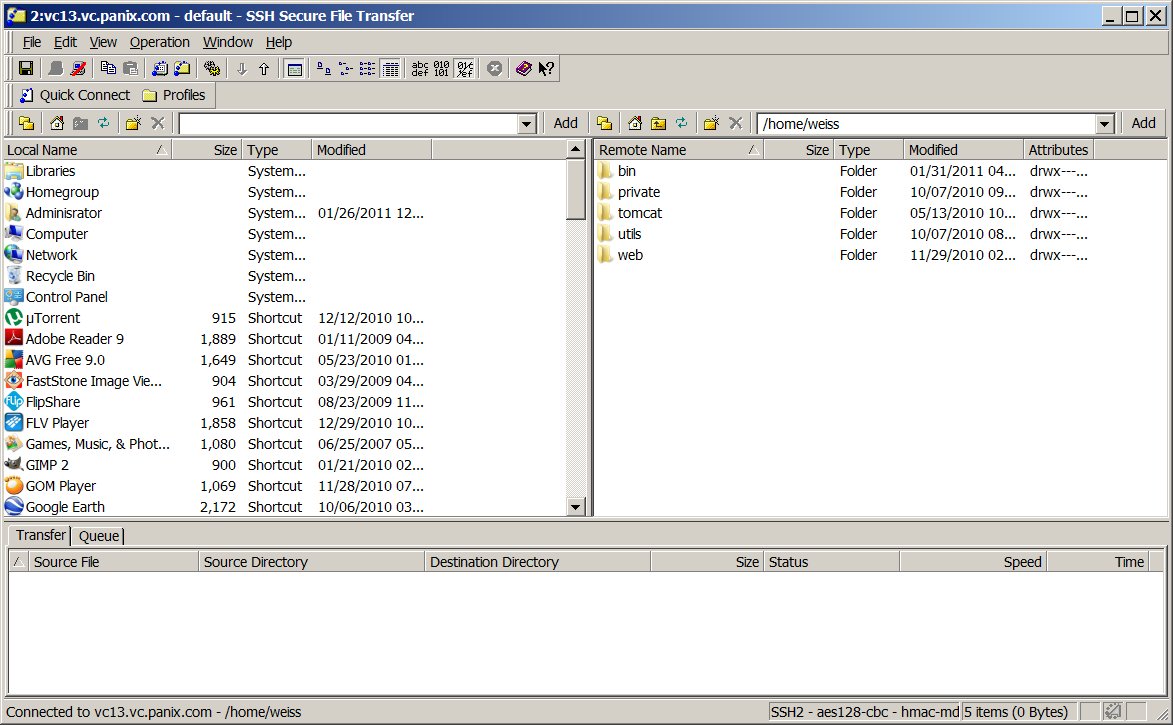
You can drag and drop files between your local PC and the remote machine.